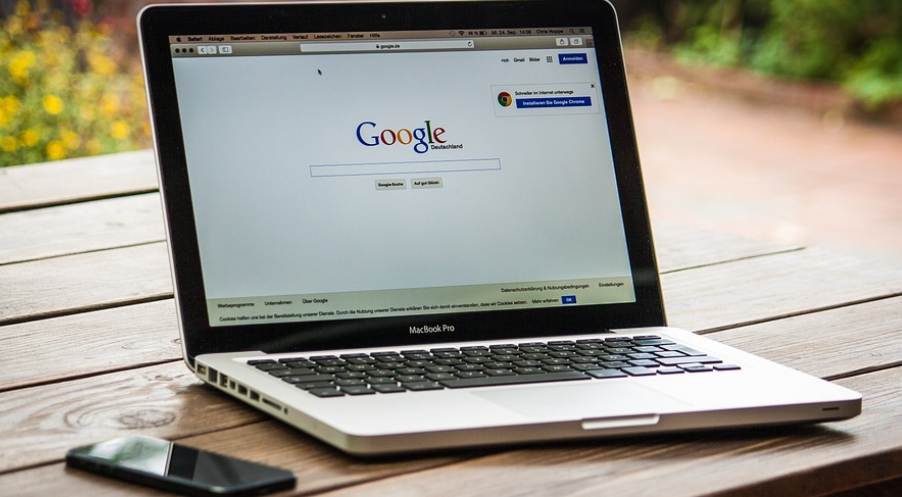My iPhone Won’t Record Audio On Whatsapp – What To Do?
Understanding the Problem
Alright, so you’re trying to record a voice message in WhatsApp on your iPhone, and it just won’t work. Frustrating, right? We’ve all been there – especially in this day and age where audio is such a crucial part of instant communication.
Before we dive into potential solutions, let’s establish what exactly might be going wrong. Often, audio recording malfunctions are caused by pesky bugs or glitches within the WhatsApp app itself. It could also point to some issues with your iPhone’s camera and microphone connections, or even something as simple as a poor connection to cellular data or Wi-Fi.
One of the most common culprits is an update conflict. Sometimes new updates can unintentionally throw off the compatibility between Whatsapp and your phone’s operating system (iOS). This often leads to audio recording malfunctions. If you’ve recently installed any software updates, check for a newer version of WhatsApp on the App store.
Another potential source of trouble lies with the actual microphone settings. Your iPhone might not have automatic access to your microphone – or perhaps the app is incorrectly set to use specific mics like the built-in mic or the external one.
Here’s a quick rundown of some common factors that could be hindering your audio recording capabilities in WhatsApp:
- The WhatsApp App Itself: The most frequent cause of this problem is something wrong with the WhatsApp app itself. It might have encountered an error or bug, limiting its ability to record.
- Camera and Microphone Connectivity: These core components often play a crucial role in audio recording. If there are issues with the internal camera or external microphone, it will significantly impact your ability to record audio on WhatsApp.
- Cellular Data/Wi-Fi Issues: A poor or intermittent connection can also interrupt the process of recording audio. Make sure you’re connected to a stable network and try restarting your phone’s cellular or Wi-Fi settings to ensure optimal performance.
- Background Apps: Some background applications could be interfering with WhatsApp’s microphone access. Close any unnecessary apps running in the background before attempting to record audio.
Now that you know some potential culprits, let’s dive into fixing this annoying issue!
Troubleshooting Steps
Let’s jump into some actionable steps you can take to get your iPhone recording on WhatsApp again:
### 1. Restart Your Phone and Force Quit WhatsApp
The simplest solution often works wonders. A simple restart of your phone clears out temporary glitches that might be interfering with the app’s functionality. Try restarting your device, wait a minute or two, then launch WhatsApp again to see if you can record audio.
Additionally, force quitting WhatsApp and opening it again can help clear up any minor software issues that may be hindering its ability to record. Here’s how:
– Locate the WhatsApp app icon on your home screen or in your apps drawer. – Press and hold the icon for a few seconds. – You’ll see an option to “Force Quit.” – Select the “Force Quit” choice.
### 2. Check and Change Audio Settings
The microphone settings on your iPhone are paramount in recording audio. Before you start, check if your iPhone is configured to use the internal microphone or the external one. The options might be hidden under the Accessibility menu. If you have an external microphone connected, make sure it’s correctly plugged into your device and that the audio level settings are set appropriately.
– Navigate to “Settings” on your phone – Select “Accessibility”> “Audio / Visual.” – You may find options to select the preferred microphone.
### 3. Update WhatsApp App
Sometimes, an outdated version of the app can lead to unforeseen problems. Make sure you’re running the latest version of WhatsApp. – Open your phone’s App Store (iOS) and search for “WhatsApp”. – If there is an update available, tap on “Update”. – If no updates are found or if they are unavailable, check the official WhatsApp website or the App store for any news regarding a new release.
### 4. Check Your Cellular/Wi-Fi Connection
A poor cellular network connection or inconsistent Wi-Fi can disrupt your recording process. Take a break from your phone if you’re in a crowded place and try restarting your cellular data or Wi-Fi settings to ensure optimal performance for the app to record audio.
– **Cellular Data:** If you’re using cellular data, make sure it’s turned on and your signal is strong. You can check this by looking at your phone’s network status in the Settings app.
– **Wi-Fi:** If you’re connected to Wi-Fi, switch between networks to see if that makes a difference.
### 5. Try Recording Audio While on Airplane Mode
Airplane mode can sometimes help resolve issues when your phone is not connecting to cellular data or the internet properly. Try switching to “Airplane mode” and then back to normal setting for recording audio on WhatsApp.
– **Enable Airplane Mode:** To enable Airplane Mode, look in your phone’s settings menu where you have access to your network status, and toggle it on. – **Disable Airplane Mode:** To disable it, simply switch it off again by toggling the option back from “on” to “off”.
### 6. Check for System Updates
Updating your iPhone’s operating system can frequently resolve compatibility issues with various apps and features. If you haven’t updated your iOS in a while, do so now!
– **Check for updates:** On your device, go to the Settings app > General > Software Update and follow the instructions to install the latest version.
### 7. Factory Reset Your iPhone (as a last resort)
If all else fails, you might need to consider a factory reset of your iPhone. Be warned, this action will erase all data on your phone. So make sure you’ve backed up your iPhone before proceeding.
– **How to Factory Reset:** Go to Settings > General > Transfer or Reset iPhone > Erase All Content and Settings. Follow the prompts to complete the process.
Remember, these troubleshooting steps should help you resolve the audio recording issue on WhatsApp. If none of them work, it’s possible there might be a deeper underlying issue that requires professional assistance.